Original Post
Making textures transparent (Using PS-CS3)
First tutorial evar for me 
It seems a lot of people have trouble with this, so i thought it would make a good tutorial subject :]
I'll be using pictures, to make it easier.
Step 1.
After creating a texture, go to the Channels Tab as follows. It's next to the Layers Tab in the Layers window.
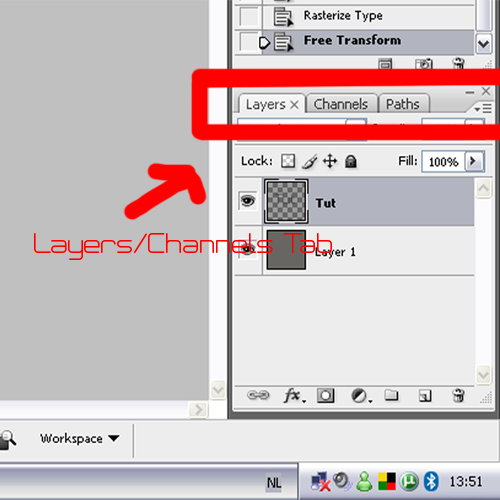
Step 2.
Create a new channel, with the highlighted button. It will automatically be named "Alpha" and be filled with black, before you can do anything, fill the layer with white.
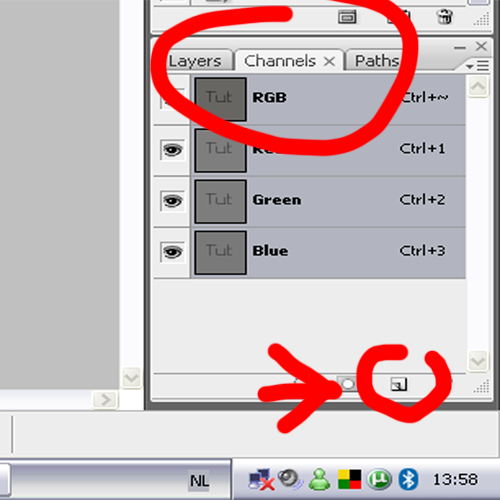
(Thats because White = opaque areas, and Black = Transparent.)
Step 3.
Select the areas you want to make transparent, using whatever tool you want, or by pressing Ctrl+LMB on a layer (that selects the layer's content)
Step 4.
Go back to the Channels Tab and fill the still selected part with any color black. The darker the color, the more transparency.
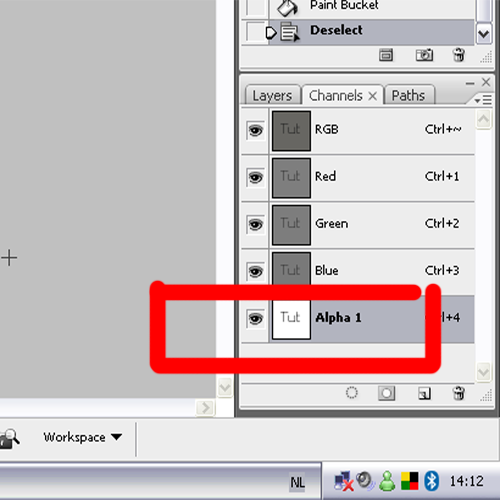
Save your texture as a TGA, then a little window pops up, asking what quality you want, I personally always choose 32/pixel (the highest), but you can do whatever you want. and after that, you are done
-----------------------------------------------------
I hope this helped for all of you texture makers out there.

It seems a lot of people have trouble with this, so i thought it would make a good tutorial subject :]
I'll be using pictures, to make it easier.
Step 1.
After creating a texture, go to the Channels Tab as follows. It's next to the Layers Tab in the Layers window.
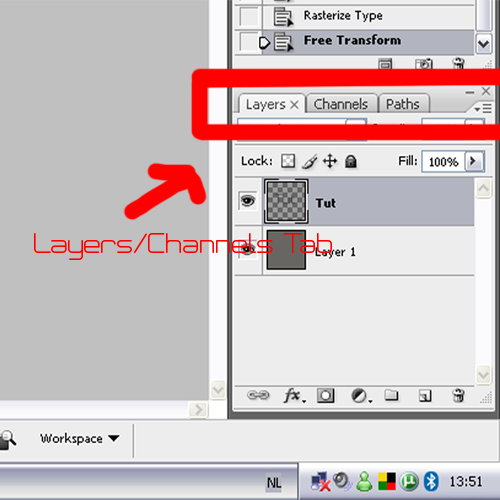
Step 2.
Create a new channel, with the highlighted button. It will automatically be named "Alpha" and be filled with black, before you can do anything, fill the layer with white.
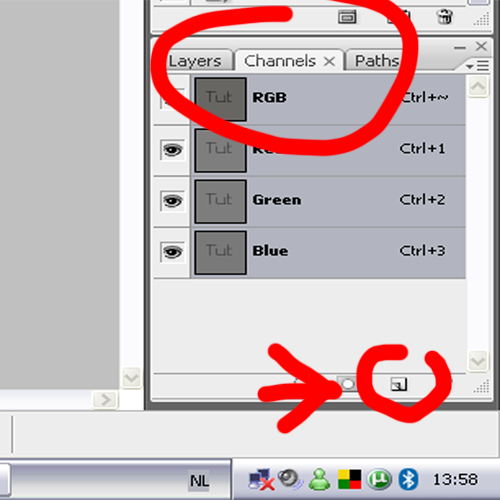
(Thats because White = opaque areas, and Black = Transparent.)
Step 3.
Select the areas you want to make transparent, using whatever tool you want, or by pressing Ctrl+LMB on a layer (that selects the layer's content)
Step 4.
Go back to the Channels Tab and fill the still selected part with any color black. The darker the color, the more transparency.
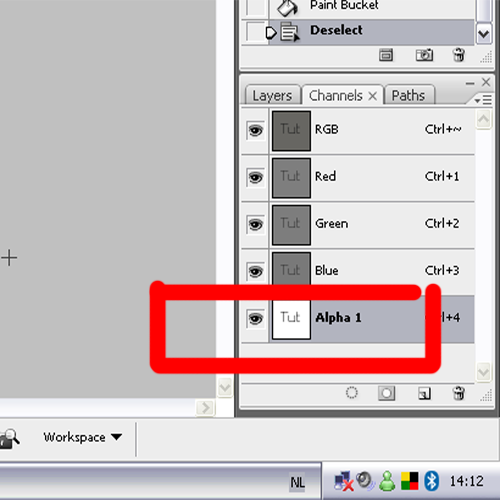
Save your texture as a TGA, then a little window pops up, asking what quality you want, I personally always choose 32/pixel (the highest), but you can do whatever you want. and after that, you are done

-----------------------------------------------------
I hope this helped for all of you texture makers out there.
Last edited by Mapleleaf; Jun 15, 2008 at 04:54 PM.
«
Previous Thread
|
Next Thread
»


