Original Post
How to use ToriExchange (with a plenty of pictures)
Okay, it seems that many people don't like the new ToriExchange because they don't know how to use it.
Or then it's too hard to use.
So, I decided to do this for at least some people to understand how to do stuffs with it.
Okay, let's start.
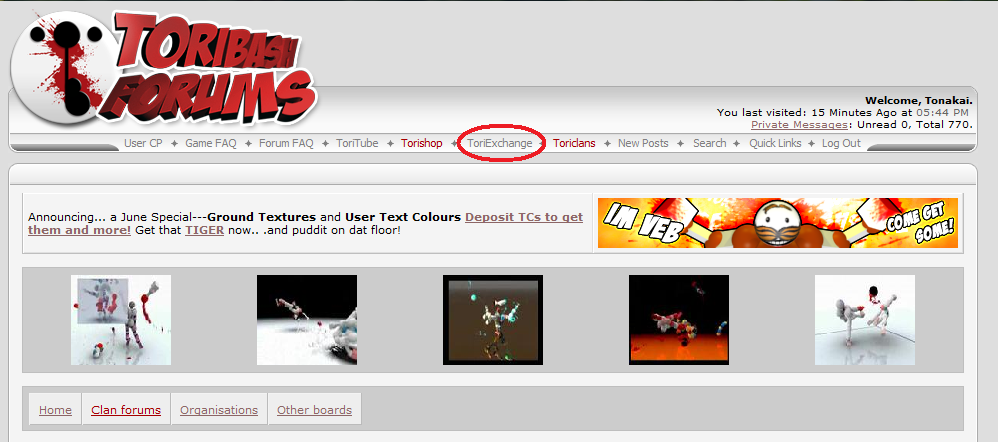
Find the ToriExchange here.
The link to ToriExchange is:
http://forum.toribash.com/tori_exchange.php
Okay, so you have found ToriExchange.
You should have now this in front of you:
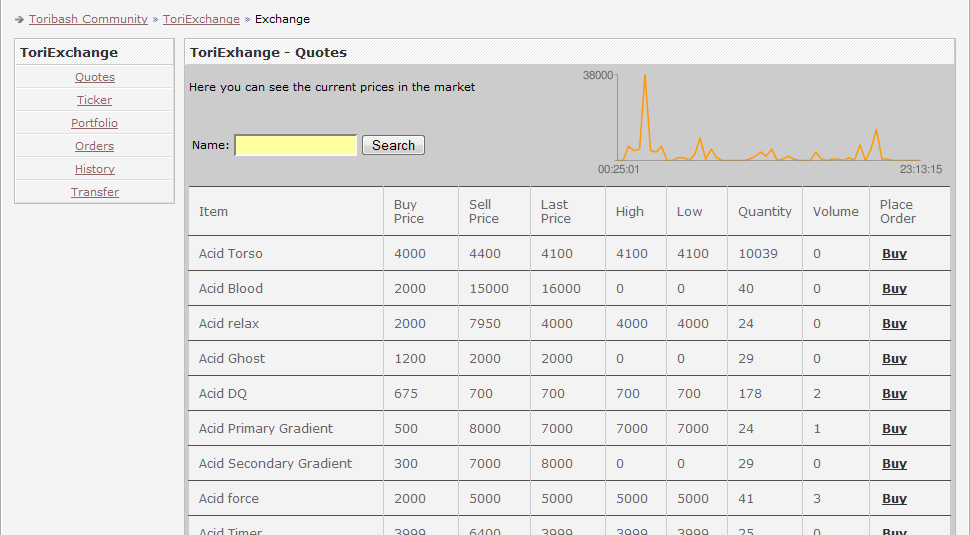
Welcome to the ToriExchange.
So, the meaning of ToriExchange is to buy low and sell high.
It's kinda like Trade Center 2.0.
In the navigation list you see that there's Quotes, Ticker, Portfolio, Orders, History and Transfer.
This tutorial teaches you how to use these things to merchant stuff and gain money.
The navigation list is in the left side:
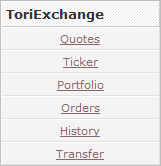
We'll go the menus from up to down.
Quotes
If you look at the navigation list and the title next of the navigation, you notice that you're in the Quotes page now.
In the Quotes is a list of all of the items what're in the ToriExchange at the moment with details of it.
Items
The name of the item.
If you are seeking for a certain item, type in to the box next to Name: and Search button the name of the item.
Buy price
The price of the item when you buy it.
Sell price
The price of the item when you sell it.
Last price
The last given price to the item.
High
The highest amount of TC you can sell the item.
Low
The lowest amount of TC you can buy the item.
Quantity
The number of items left (woah, there's a plenty of Acid Torsos there)
Volume
I don't get this either.
Place Order
Order for the item.
When you click the Buy link, it goes to here (used Acid Torso for an example):
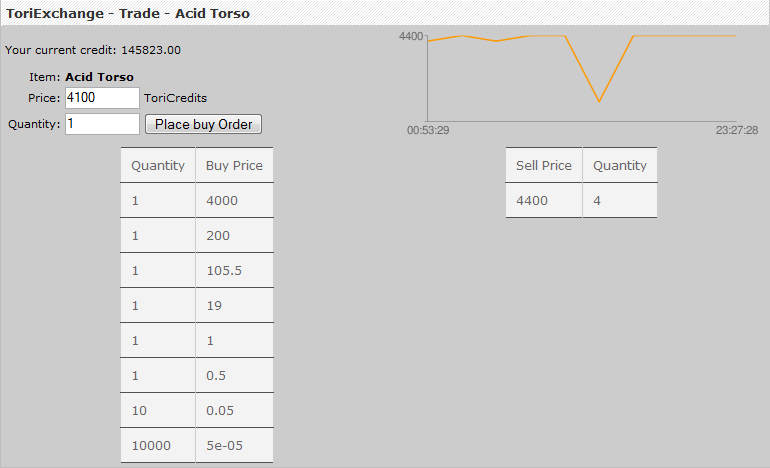
Your current credit:
Your current amount of ToriCredits.
Item:
The item which you are buying.
Price:
The amount of ToriCredits you are willing to buy the item.
You should check the charts first to see for what prices you can buy the item.
Quantity:
The amount of items you want to buy.
You should check the charts first to see how many items you can buy.
After you have set the last two, click the button and you're done.
button and you're done.
The diagram on the upper right corner shows how the price has been going.
The y axle shows the price.
The x axle shows the time.
Ticker
This is like the History but here we see all recent doings with ToriExchange.
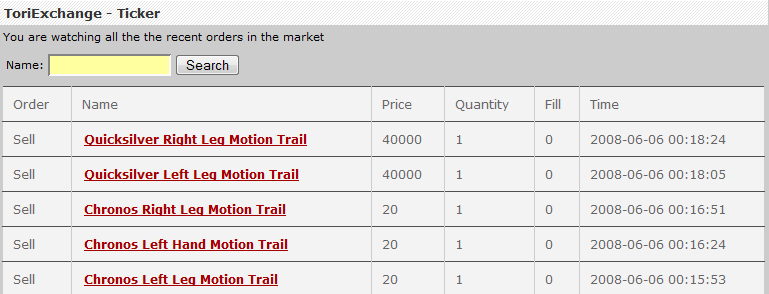
Order
Was the item sold or bought.
Name
The name of the item.
If you are seeking for a certain item, type in to the box next to Name: and Search button the name of the item.
Price
For what amount of TC the item was sold/bought.
Quantity
The amount of items bought.
Fill
How many deals was done (How many items was bought)
Time
When the deal was done.
Not pretty useful part of ToriExchange.
Portfolio
This is the list of your items which you have in the market.
You can keep your track of your items here.
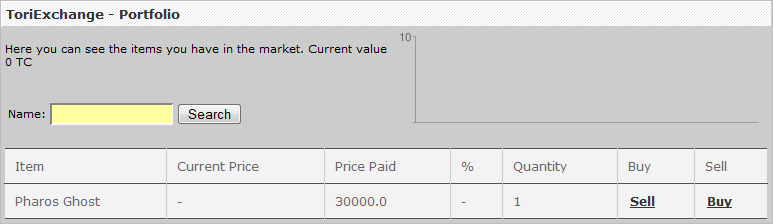
Item
The name of the item.
If you are seeking for a certain item, type in to the box next to Name: and Search button the name of the item.
Current price
The lowest given price.
Price paid
The amount of TC you're selling the item for.
%
How close the price is at the moment.
Quantity
The number of items left.
Buy
Put the item for sale by clicking the Sell link.
You should get linked to here:
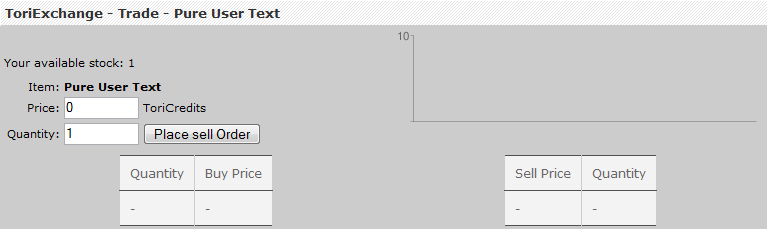
Your available stock:
The amount of the particular items you have in your Portfolio to sell.
Item:
The name of the item.
Price:
The amount of ToriCredits you are willing to sell the item.
Quantity:
The amount of items you want to sell.
When you've done with the last two, click the button to finish.
button to finish.
Sell
Buy the item from somebody other by clicking the Sell link.
The link brings you to the same screen as you were when you were buying an item from the Quotes.
Orders
Here you can see the orders which you have made recently.
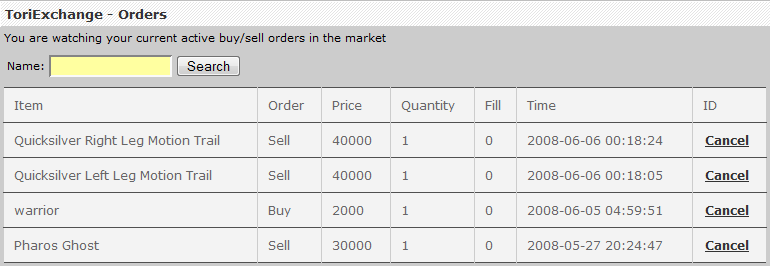
I think I don't have to explain most of the stuff over and over, you get it now.
ID
How's the order going.
Click the Cancel link if you don't want to buy/sell the item anymore.
History
Here you can see your finished orders.
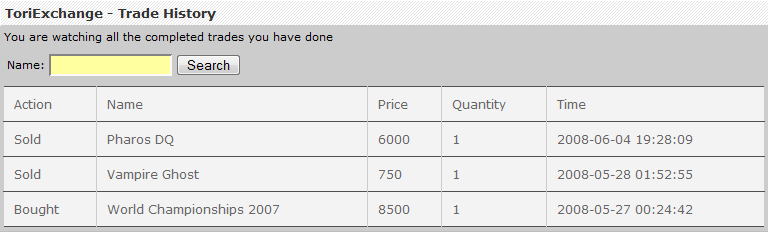
I think I don't have to explain most of the stuff over and over, you get it now.
Action
Was the item sold or bought.
Transfer
Here you can transfer items from your Inventory to Portfolio and vice versa.
Wasn't able to load a pic because Paint doesn't allow me to :X
There's two paragraphs. Left paragraph is for transfering items from Portfolio to Inventory and right paragraph is for other way round.
So, if you want to transfer an item from your Inventory to the Portfolio, use the right side.
Click the arrow pointing down and a list should slide down.
Here's your items.
Choose the item which you are willing to sell and click Transfer to Portfolio.
The same thing goes to the transfering from Portfolio to Inventory.
Okay, now you know how to use ToriExchange. Not so hard, huh?
I know this came a bit late.
Thanks to
Pawned
tokage
Fernando09
For helping out on some of the stuff!
I hope this tutorial helped you out.
~Tonakai
Or then it's too hard to use.
So, I decided to do this for at least some people to understand how to do stuffs with it.
Okay, let's start.
So, the question is:
How to use
ToriExchange?
How to use
ToriExchange?
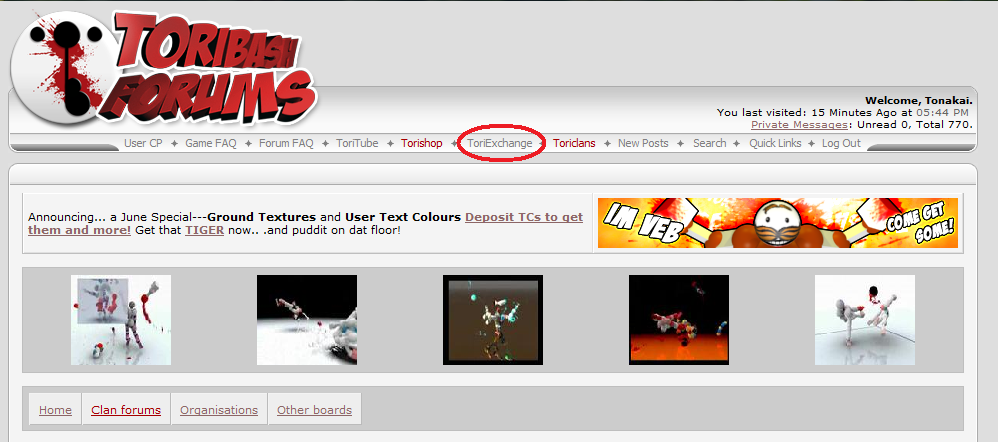
Find the ToriExchange here.
The link to ToriExchange is:
http://forum.toribash.com/tori_exchange.php
Okay, so you have found ToriExchange.
You should have now this in front of you:
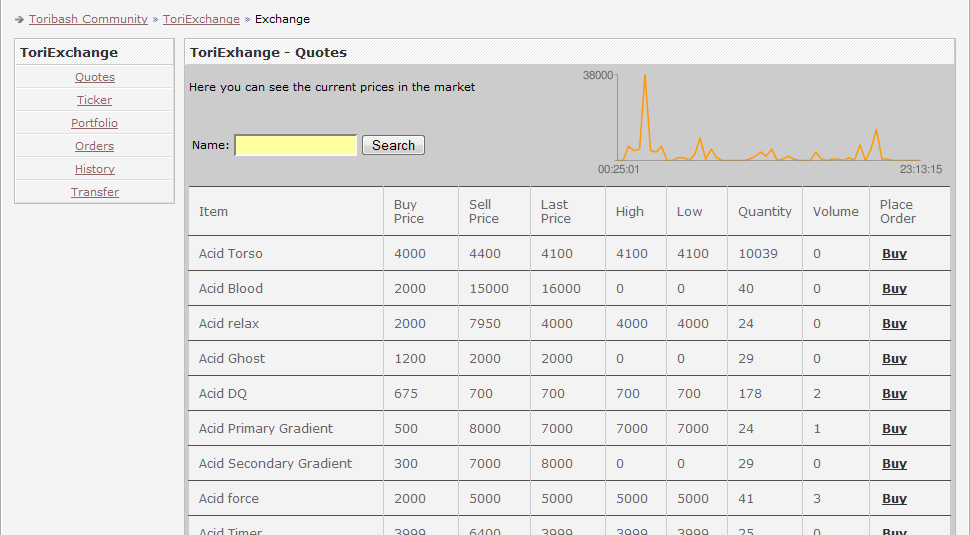
Welcome to the ToriExchange.
So, the meaning of ToriExchange is to buy low and sell high.
It's kinda like Trade Center 2.0.
In the navigation list you see that there's Quotes, Ticker, Portfolio, Orders, History and Transfer.
This tutorial teaches you how to use these things to merchant stuff and gain money.
The navigation list is in the left side:
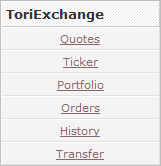
We'll go the menus from up to down.
Quotes
If you look at the navigation list and the title next of the navigation, you notice that you're in the Quotes page now.
In the Quotes is a list of all of the items what're in the ToriExchange at the moment with details of it.
Items
The name of the item.
If you are seeking for a certain item, type in to the box next to Name: and Search button the name of the item.
Buy price
The price of the item when you buy it.
Sell price
The price of the item when you sell it.
Last price
The last given price to the item.
High
The highest amount of TC you can sell the item.
Low
The lowest amount of TC you can buy the item.
Quantity
The number of items left (woah, there's a plenty of Acid Torsos there)
Volume
I don't get this either.
Place Order
Order for the item.
When you click the Buy link, it goes to here (used Acid Torso for an example):
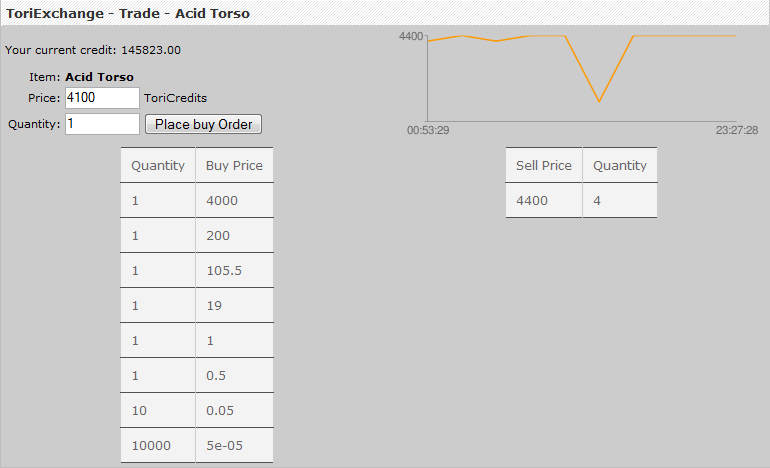
Your current credit:
Your current amount of ToriCredits.
Item:
The item which you are buying.
Price:
The amount of ToriCredits you are willing to buy the item.
You should check the charts first to see for what prices you can buy the item.
Quantity:
The amount of items you want to buy.
You should check the charts first to see how many items you can buy.
After you have set the last two, click the
 button and you're done.
button and you're done.The diagram on the upper right corner shows how the price has been going.
The y axle shows the price.
The x axle shows the time.
Ticker
This is like the History but here we see all recent doings with ToriExchange.
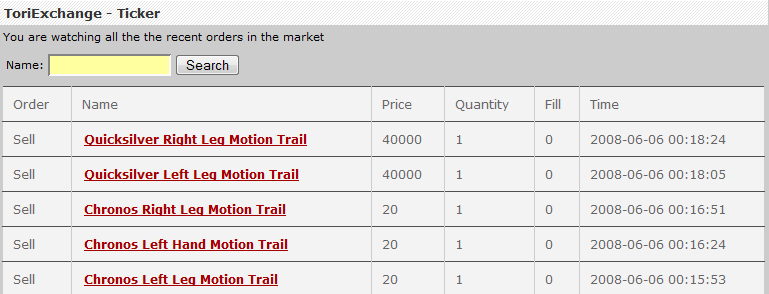
Order
Was the item sold or bought.
Name
The name of the item.
If you are seeking for a certain item, type in to the box next to Name: and Search button the name of the item.
Price
For what amount of TC the item was sold/bought.
Quantity
The amount of items bought.
Fill
How many deals was done (How many items was bought)
Time
When the deal was done.
Not pretty useful part of ToriExchange.
Portfolio
This is the list of your items which you have in the market.
You can keep your track of your items here.
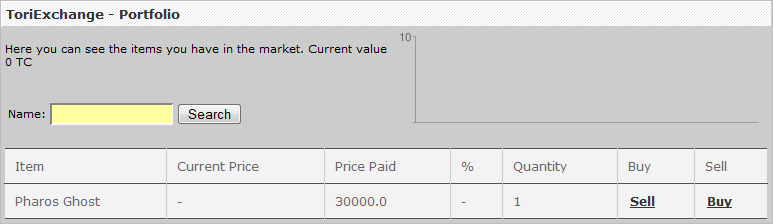
Item
The name of the item.
If you are seeking for a certain item, type in to the box next to Name: and Search button the name of the item.
Current price
The lowest given price.
Price paid
The amount of TC you're selling the item for.
%
How close the price is at the moment.
Quantity
The number of items left.
Buy
Put the item for sale by clicking the Sell link.
You should get linked to here:
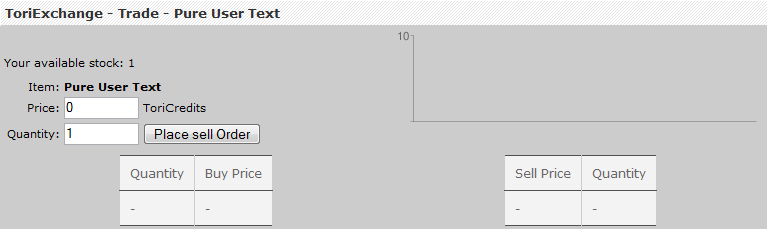
Your available stock:
The amount of the particular items you have in your Portfolio to sell.
Item:
The name of the item.
Price:
The amount of ToriCredits you are willing to sell the item.
Quantity:
The amount of items you want to sell.
When you've done with the last two, click the
 button to finish.
button to finish.Sell
Buy the item from somebody other by clicking the Sell link.
The link brings you to the same screen as you were when you were buying an item from the Quotes.
Orders
Here you can see the orders which you have made recently.
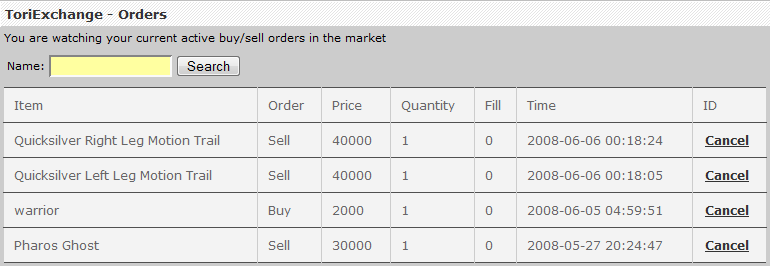
I think I don't have to explain most of the stuff over and over, you get it now.
ID
How's the order going.
Click the Cancel link if you don't want to buy/sell the item anymore.
History
Here you can see your finished orders.
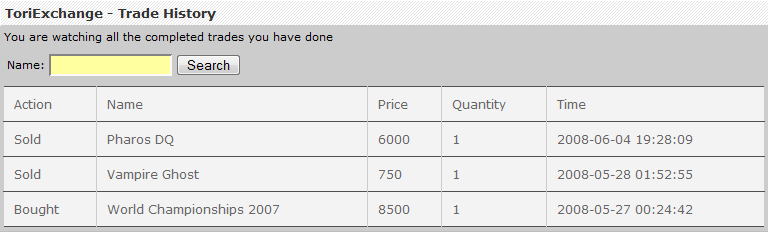
I think I don't have to explain most of the stuff over and over, you get it now.
Action
Was the item sold or bought.
Transfer
Here you can transfer items from your Inventory to Portfolio and vice versa.
Wasn't able to load a pic because Paint doesn't allow me to :X
There's two paragraphs. Left paragraph is for transfering items from Portfolio to Inventory and right paragraph is for other way round.
So, if you want to transfer an item from your Inventory to the Portfolio, use the right side.
Click the arrow pointing down and a list should slide down.
Here's your items.
Choose the item which you are willing to sell and click Transfer to Portfolio.
The same thing goes to the transfering from Portfolio to Inventory.
Okay, now you know how to use ToriExchange. Not so hard, huh?
I know this came a bit late.
Thanks to
Pawned
tokage
Fernando09
For helping out on some of the stuff!
I hope this tutorial helped you out.
~Tonakai
Last edited by Tonakai; Jun 8, 2008 at 04:50 PM.
mkay, but when it first came out i found a pure trail and put 600 towards it, but i dont have it. why not?
[RAWR]
========ROYALRAINBOW========




 i have a pure trail and an elf
i have a pure trail and an elf 

