Original Post
Guide to making tansparent textures (Photoshop)
I saw that there was only one tutorial on transparent heads,and it was for gimp - made by ronalds. Which is located Here. I decided to make one for photoshop.
I also included the .tga transparent head.
I also included the .tga transparent head.
First you need photoshop, which is Here. Unfortunately you have to make an account to download it.
Step #1.
Go to File>New
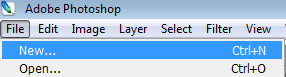
And put it to these Settings.
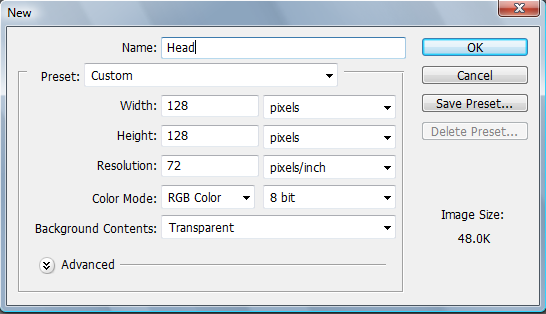
Now you will have a blank layer like so.
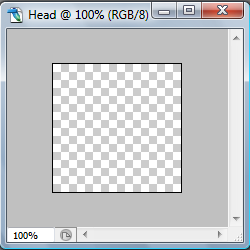
Step #2.
Create a background layer, with the color black. Then hit Ctrl+Shift+N to create a new layer. On this next layer you will be drawing what you want to be visible on your avatar.
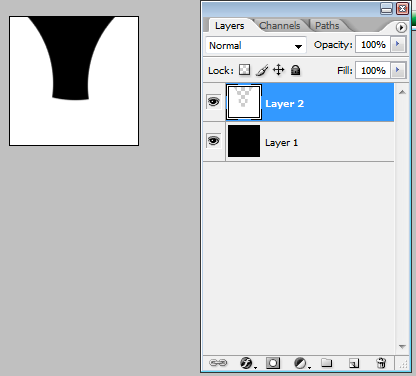
Step #3.
Go to Window>Channels and make a new layer, if its not automatically called "Alpha 1" rename it to "Alpha 1" without the quotes. Make sure all the Rgb layers are invisible (Click on the eyes)
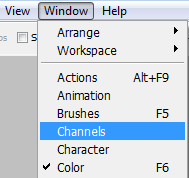
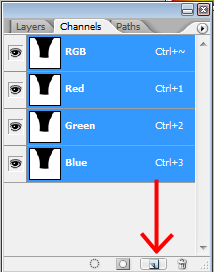
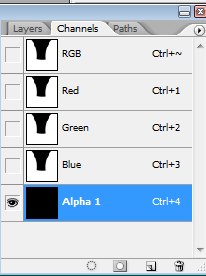
Step #4.
Now you need to choose the "Marquee Tool"
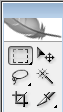
Go back to the layers tab, Windows>Layers
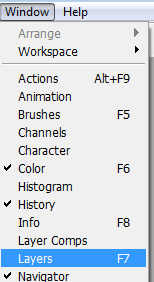
Now hold "Ctrl" and click on the layer where you want your head texture to be visible.
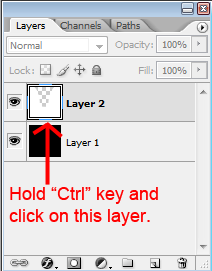
Step #5.
Then go back to Window>Channels and you should already have an outline
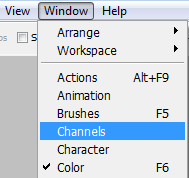
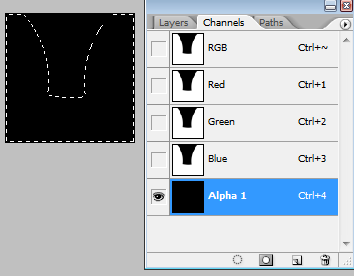
Step #6.
Select the brush tool.
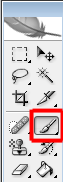
And make the hard brush size about 200px or so..
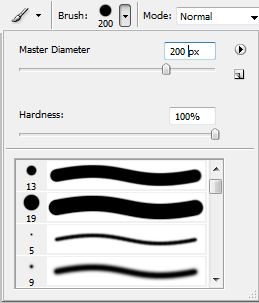
Not soft Brush.
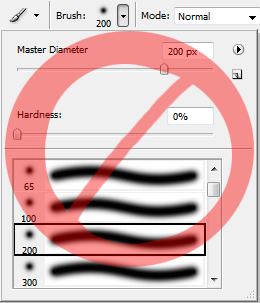
Step #7.
Now click in the middle of the picture with the "Alpha 1" layer selected.
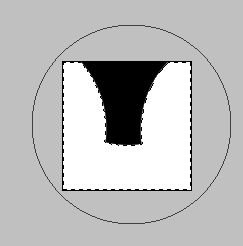
Step #8.
Test your head out.

Step #1.
Go to File>New
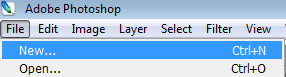
And put it to these Settings.
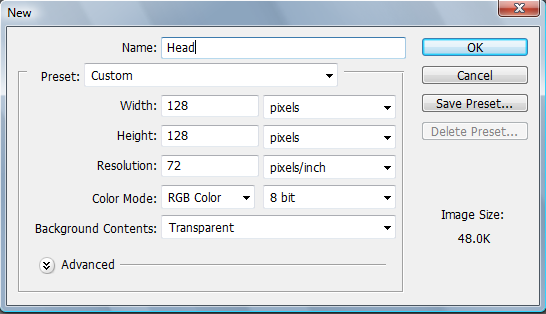
Now you will have a blank layer like so.
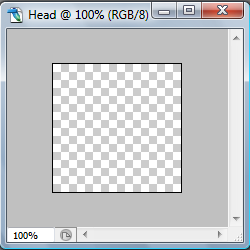
Step #2.
Create a background layer, with the color black. Then hit Ctrl+Shift+N to create a new layer. On this next layer you will be drawing what you want to be visible on your avatar.
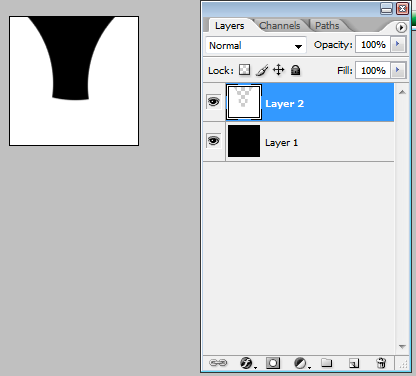
Step #3.
Go to Window>Channels and make a new layer, if its not automatically called "Alpha 1" rename it to "Alpha 1" without the quotes. Make sure all the Rgb layers are invisible (Click on the eyes)
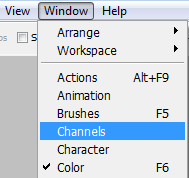
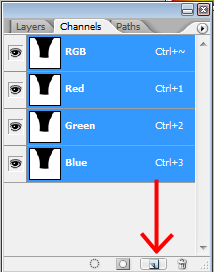
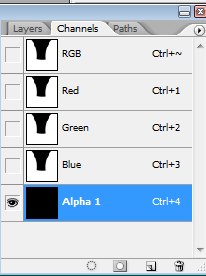
Step #4.
Now you need to choose the "Marquee Tool"
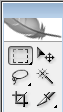
Go back to the layers tab, Windows>Layers
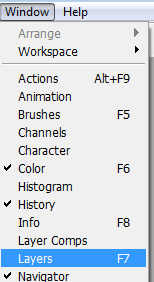
Now hold "Ctrl" and click on the layer where you want your head texture to be visible.
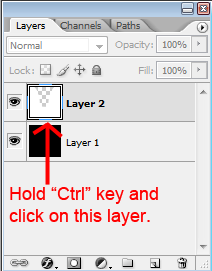
Step #5.
Then go back to Window>Channels and you should already have an outline
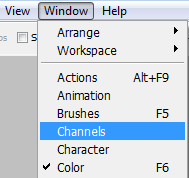
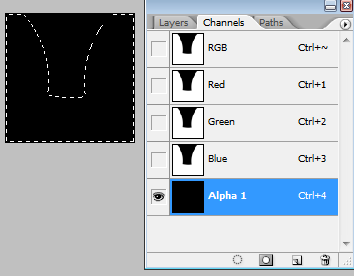
Step #6.
Select the brush tool.
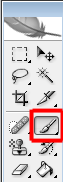
And make the hard brush size about 200px or so..
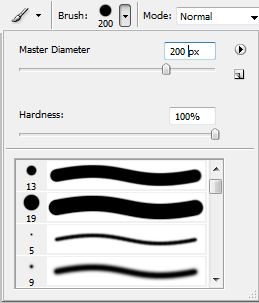
Not soft Brush.
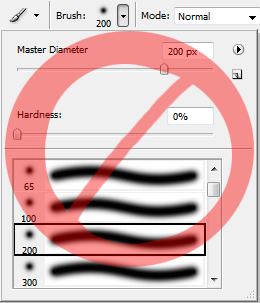
Step #7.
Now click in the middle of the picture with the "Alpha 1" layer selected.
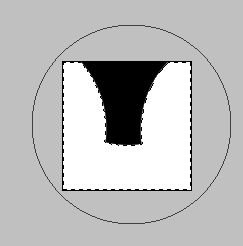
Step #8.
Test your head out.

Last edited by xFACEx; Apr 12, 2008 at 11:44 PM.
«
Previous Thread
|
Next Thread
»




