Original Post
[Ascend] Ultimate MIRC tutorial
Yeah, this might be getting a little boring but we NEED to enforce the IRC activity. So i'm gonna make it easier for you guys to start participating there.
IRC Client
mIRC is probably the most popular IRC client used by most people on the forums and this tutorial is gonna be based entirely in it. OBS: The site says it is a shareware, however after the evaluation time has ended, you still can use it normally.
You can download MiRC here
http://www.mirc.com/get.html
Starting up
Whenever you open up MIRC you will encounter this interface.
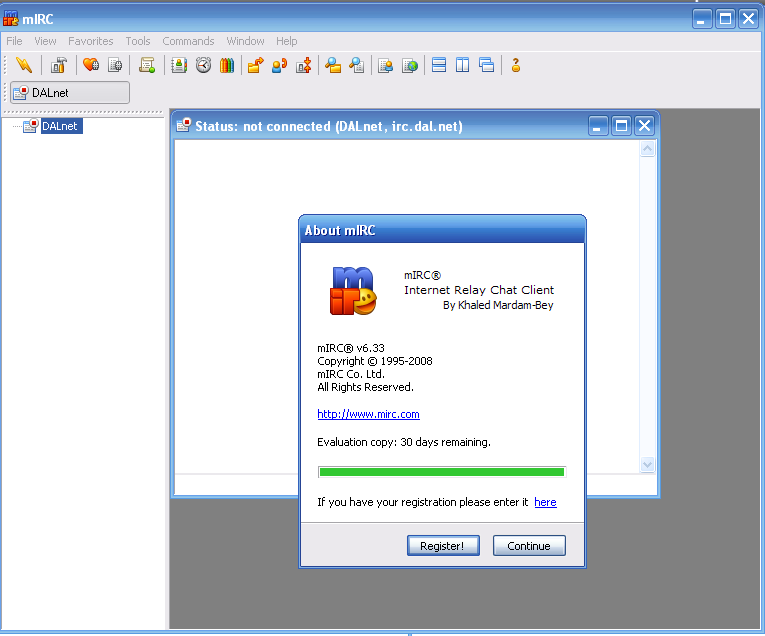
If your trial time has expired, simply wait and the option to use the client will appear. A dialogue box will appear asking for your full name, email and nickname. None of these need be your real information as they will be shared with everyone. To connect to the Toribash IRC channel simply add a new server and make the information the same as this :
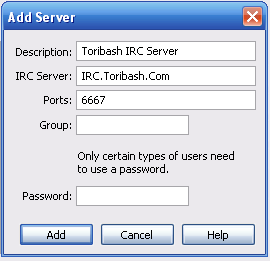
You can add a server in the Server option under Connect :
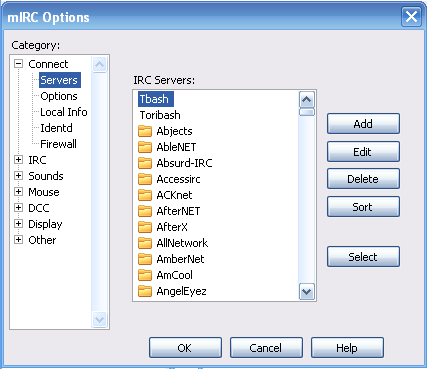
Simple commands you might use a lot :
/nick - This command changes your nickname.
/join - This lets you join a channel on a server.
/server - This is an important command as this is the command that defines your server.
/leave - This command makes you leave a channel. The syntax is /leave #channelname. For example, to leave the Toribash channel it would be "/leave #ascend". Usefull if you are chatting in more than one channel.
/hop – This command lets you part, and then rejoin a channel.
NickServ Commands
NickServ is what you use for registering your name, this way your chosen nick is protected, so, when you use /NickServ identify PASSWORD, your Auto OP will be given ( if i set your name to receive, lower ranks won't have it.)
The commands :
/msg NickServ REGISTER password [email] - Lets you register your nick, pretty obvious.Without brackets.
/msg NickServ IDENTIFY password - makes you identify, also obvious.
You wont need to identify everytime you enter if you do this :
Go in options tab, and click perform. ( Also i forgot to put in my screenie, check the option "connect on startup")

After, make your options just like this:

And bang, you're ready to go !
IRC Client
mIRC is probably the most popular IRC client used by most people on the forums and this tutorial is gonna be based entirely in it. OBS: The site says it is a shareware, however after the evaluation time has ended, you still can use it normally.
You can download MiRC here
http://www.mirc.com/get.html
Starting up
Whenever you open up MIRC you will encounter this interface.
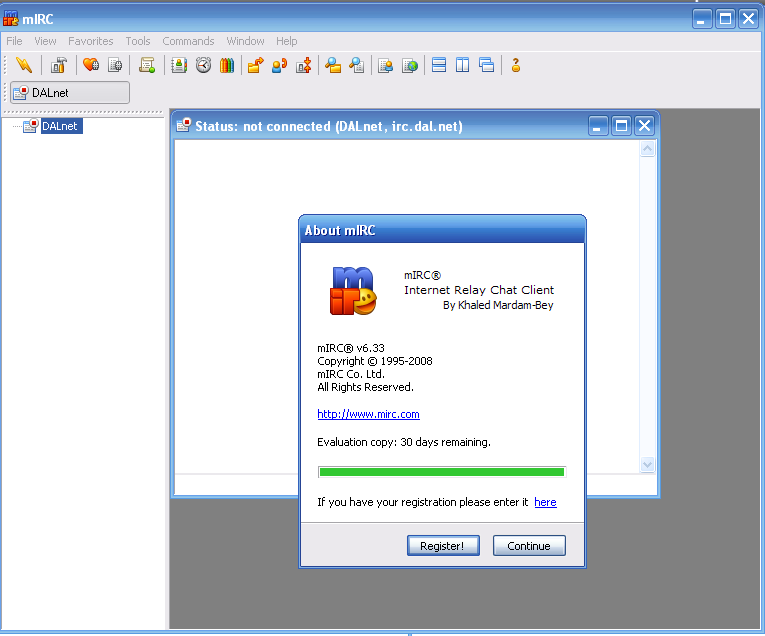
If your trial time has expired, simply wait and the option to use the client will appear. A dialogue box will appear asking for your full name, email and nickname. None of these need be your real information as they will be shared with everyone. To connect to the Toribash IRC channel simply add a new server and make the information the same as this :
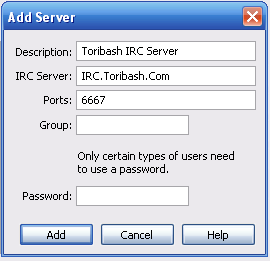
You can add a server in the Server option under Connect :
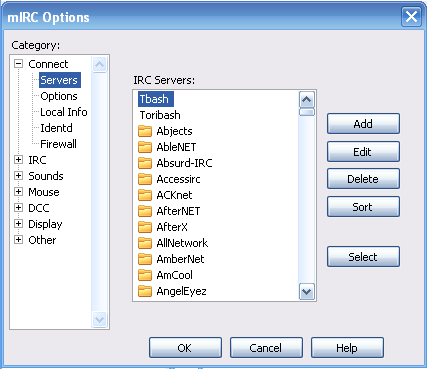
Simple commands you might use a lot :
/nick - This command changes your nickname.
/join - This lets you join a channel on a server.
/server - This is an important command as this is the command that defines your server.
/leave - This command makes you leave a channel. The syntax is /leave #channelname. For example, to leave the Toribash channel it would be "/leave #ascend". Usefull if you are chatting in more than one channel.
/hop – This command lets you part, and then rejoin a channel.
NickServ Commands
NickServ is what you use for registering your name, this way your chosen nick is protected, so, when you use /NickServ identify PASSWORD, your Auto OP will be given ( if i set your name to receive, lower ranks won't have it.)
The commands :
/msg NickServ REGISTER password [email] - Lets you register your nick, pretty obvious.Without brackets.
/msg NickServ IDENTIFY password - makes you identify, also obvious.
You wont need to identify everytime you enter if you do this :
Go in options tab, and click perform. ( Also i forgot to put in my screenie, check the option "connect on startup")

After, make your options just like this:

And bang, you're ready to go !
Last edited by Reaper277; Oct 10, 2013 at 04:37 AM.
«
Previous Thread
|
Next Thread
»




